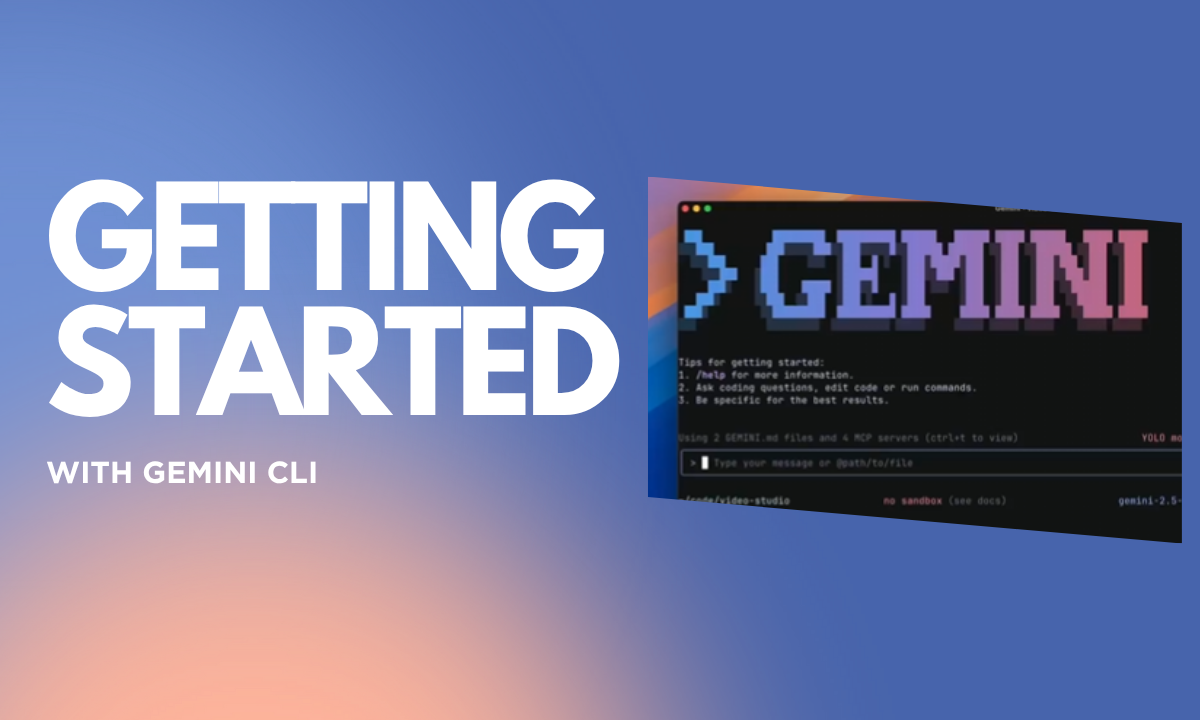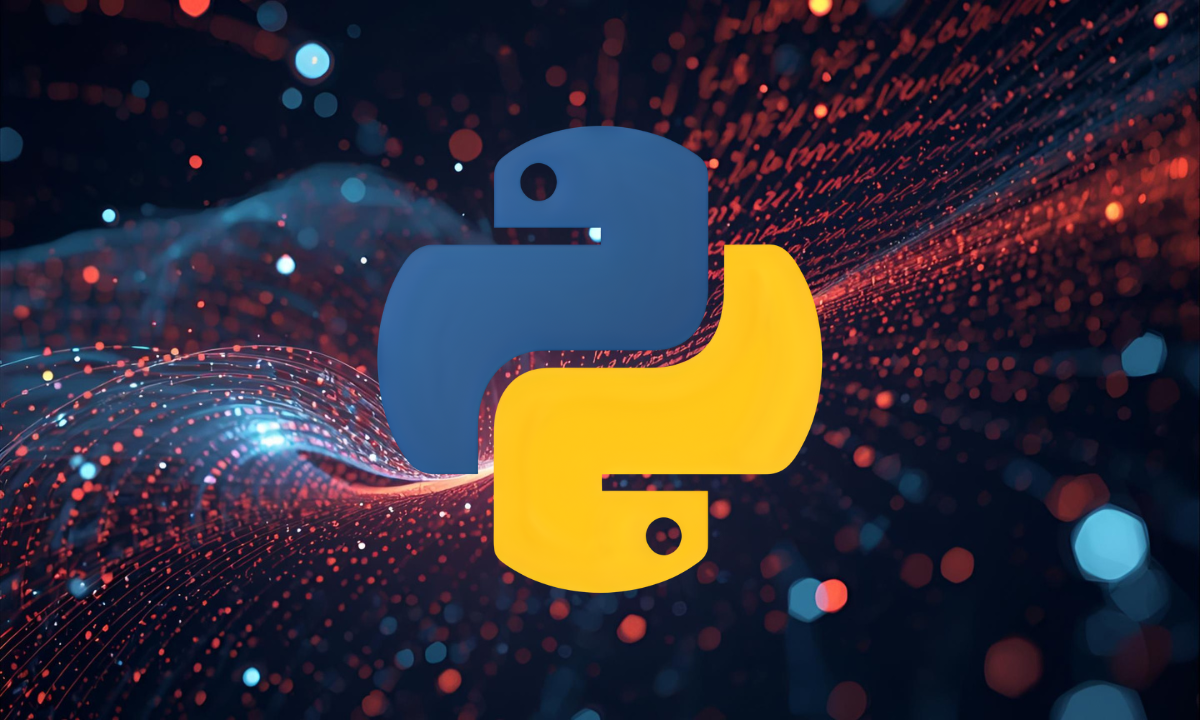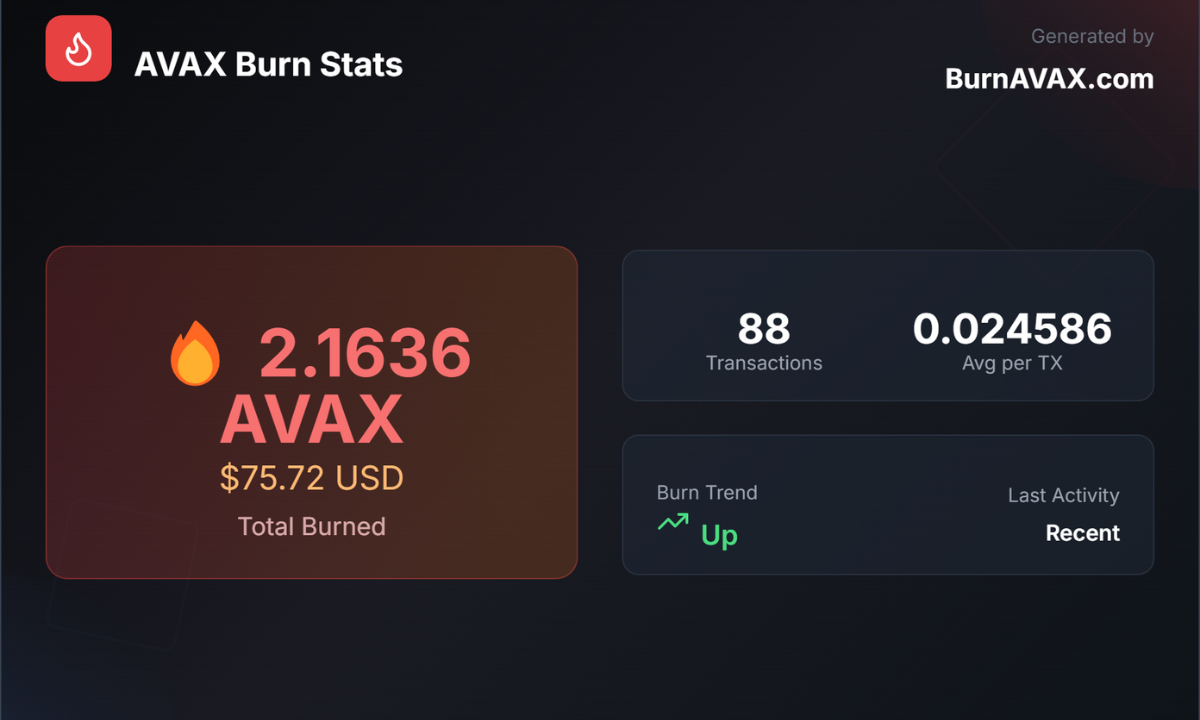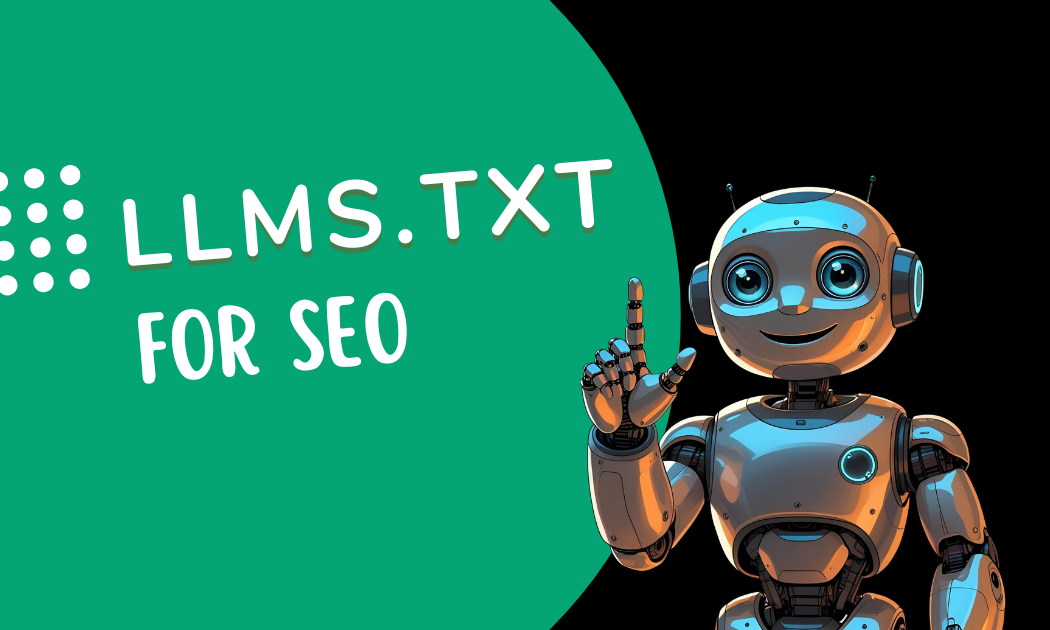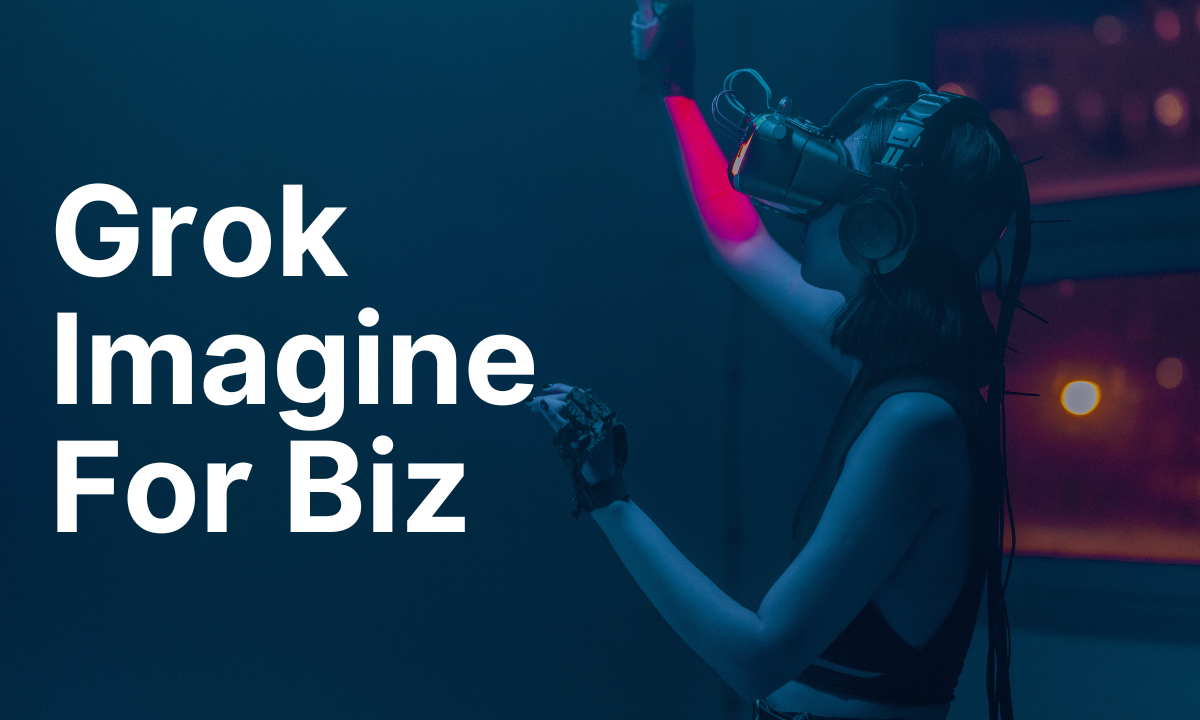Introducing Gemini CLI: The Ultimate Guide to Google’s Open-Source AI Terminal Tool
The world of software development continues to evolve with the introduction of cutting-edge tools designed to streamline workflows and boost productivity. One such innovation is the Gemini CLI, a powerful open-source AI agent recently launched by Google. Announced on June 25, 2025, this tool brings the advanced capabilities of the Gemini 2.5 Pro model directly into the terminal, offering developers a new way to interact with AI for coding, debugging, and automation tasks. This comprehensive guide explores what Gemini CLI is, how to set it up, its key benefits, and practical use cases to help integrate it into daily workflows.
What is Gemini CLI?
Gemini CLI is an open-source command-line interface tool developed by Google that integrates the Gemini 2.5 Pro AI model into the terminal environment. Unlike traditional IDEs or web-based AI assistants, Gemini CLI provides a lightweight, local solution that developers can use directly from their command line. With a massive 1 million token context window and generous free usage limits—60 requests per minute and 1,000 requests per day—it caters to both hobbyists and professional developers.
The tool is built to be extensible and customizable, supporting the Model Context Protocol (MCP) and allowing integration with Google Search for real-time context. Its open-source nature (released under the Apache 2.0 license) encourages a global community to contribute, ensuring continuous improvement and transparency. Whether it’s writing code, generating content, or automating tasks, Gemini CLI aims to redefine the terminal experience for developers.
How to Set Up Gemini CLI: A Step-by-Step Tutorial
Getting started with Gemini CLI is straightforward. Below is a detailed tutorial to help install and configure the tool on a Windows, macOS, or Linux system.
Step 1: Install Node.js
Gemini CLI requires Node.js version 18 or higher. Follow these steps:
- Visit the official Node.js website and download the appropriate version for your operating system.
- Run the installer and follow the on-screen instructions. For Windows and macOS, prebuilt binaries simplify the process.
- Verify the installation by opening a terminal and typing
node -v. This should display the installed version.
Step 2: Install Gemini CLI
Once Node.js is set up, install Gemini CLI globally using npm (Node Package Manager):
- Open your terminal (e.g., PowerShell on Windows, Terminal on macOS/Linux).
- Run the command:
npm install -g @google/gemini-cli. - This command downloads and installs the latest version of Gemini CLI from the official repository.
Step 3: Launch Gemini CLI
After installation, launch the tool by typing gemini in the terminal. The interface will display a welcome message and tips for getting started, as shown in the accompanying image.
Step 4: Authenticate
Upon first use, authenticate with a Google account to access the free usage limits:
- Follow the on-screen prompt to sign in with your personal Google account.
- Alternatively, generate an API key from Google AI Studio and set it as an environment variable (
export GEMINI_API_KEY=YOUR_API_KEY) for advanced usage.
Step 5: Explore and Customize
Navigate to a project directory (e.g., cd my-project/) and start interacting. Use the /help command to view available options or create a GEMINI.md file to customize prompts for specific workflows.
Key Benefits of Gemini CLI
Gemini CLI stands out as a game-changer for developers due to its unique features and advantages:
- Generous Free Tier: With 1,000 requests per day and 60 requests per minute at no cost, it eliminates the financial barrier for experimentation and small-scale projects.
- Large Context Window: The 1 million token context window allows handling of large codebases and complex tasks, surpassing many competitors.
- Open-Source Flexibility: Being fully open-source, developers can inspect, modify, and contribute to the code, fostering a collaborative ecosystem.
- Integration with Google Ecosystem: Built-in Google Search and compatibility with Gemini Code Assist enhance its utility for real-time research and coding assistance.
- Versatility: Beyond coding, it supports content generation, task automation, and multimedia creation using tools like Veo and Imagen.
Practical Use Cases for Gemini CLI
Gemini CLI’s versatility makes it suitable for a wide range of applications. Here are some practical use cases:
1. Code Development and Debugging
Developers can write, refactor, and debug code directly in the terminal. For example, navigate to a project folder and type gemini > Explain this code @src/myFile.ts to get a detailed breakdown of a TypeScript file.
2. Automation of Repetitive Tasks
Automate routine operations like organizing files or querying GitHub pull requests. A command like gemini > Organize my PDF invoices by month can sort documents efficiently.
3. Multimedia Creation
Leverage multimodal capabilities to generate videos or images. Try gemini > Create a video of a cat’s adventure in Australia to produce content using Veo and Imagen.
4. Learning and Research
Use the Google Search integration to ground prompts with up-to-date information. For instance, gemini > Summarize recent trends in AI development fetches and summarizes web data.
5. Team Collaboration
Customize prompts with GEMINI.md files to align with team workflows, ensuring consistency across projects.
Integrating Gemini CLI into Your Workflow
Incorporating Gemini CLI into a developer’s workflow can significantly enhance productivity. Start by using it for quick tasks like code explanations or bug fixes during initial setup. As familiarity grows, integrate it into scripts for automation or pair it with existing tools like VS Code for a seamless experience. The tool’s ability to replace multiple specialized tools with a single prompt simplifies the tech stack, reducing cognitive load and saving time.
For teams, establishing shared GEMINI.md configurations can standardize processes, while the open-source nature allows customization to meet specific project needs. Regularly check the official GitHub repository for updates and community contributions to stay ahead.
Addressing Common Concerns
While Gemini CLI has been widely praised, some users have noted challenges with code formatting and logic compared to tools like Claude Code. These issues are likely to improve with community input and updates. Additionally, privacy concerns arise due to the use of user code for training Google’s models. Developers should review the Terms of Service and adjust usage accordingly, especially for sensitive projects.
Conclusion
Gemini CLI represents a significant leap forward in AI-assisted development, offering a powerful, open-source solution that brings Gemini 2.5 Pro’s capabilities to the terminal. With its easy setup process, extensive feature set, and vibrant community support, it is poised to become an essential tool for developers worldwide. By following this guide, users can harness its potential to streamline coding, automate tasks, and innovate workflows. Stay tuned to the official Google blog and GitHub repository for the latest developments, and start exploring Gemini CLI today to unlock a new level of productivity.
For more tutorials, use cases, and updates, bookmark this page as the definitive resource for Gemini CLI. Happy coding!