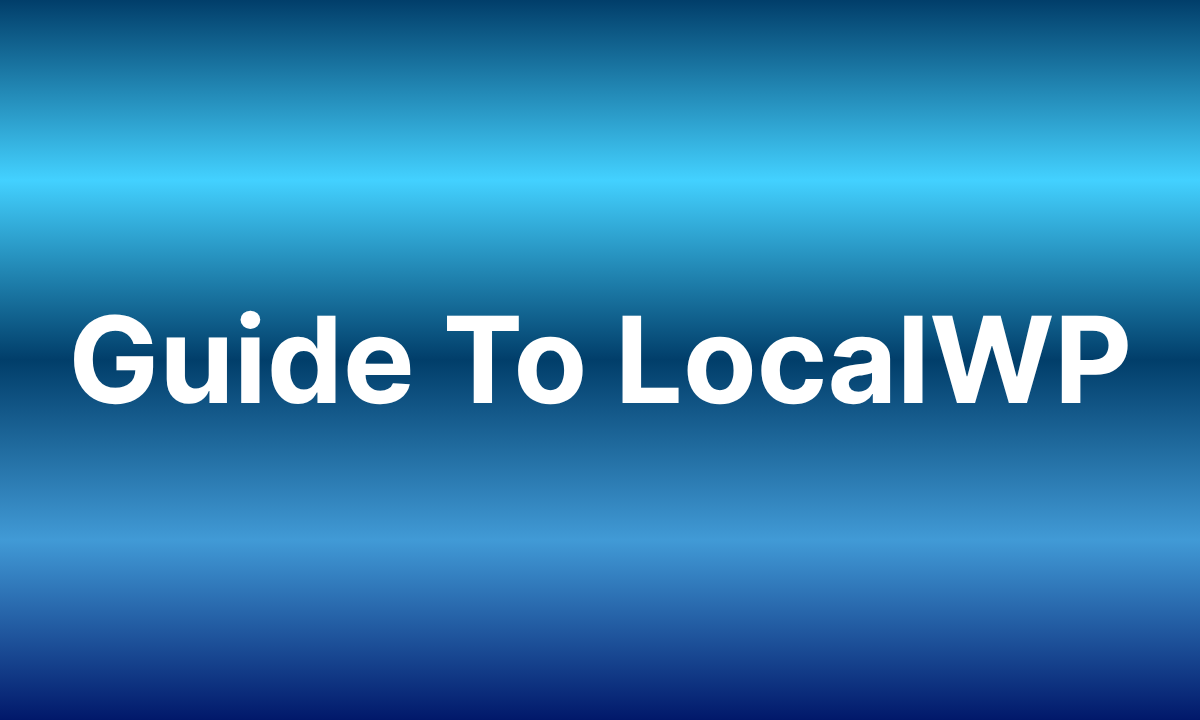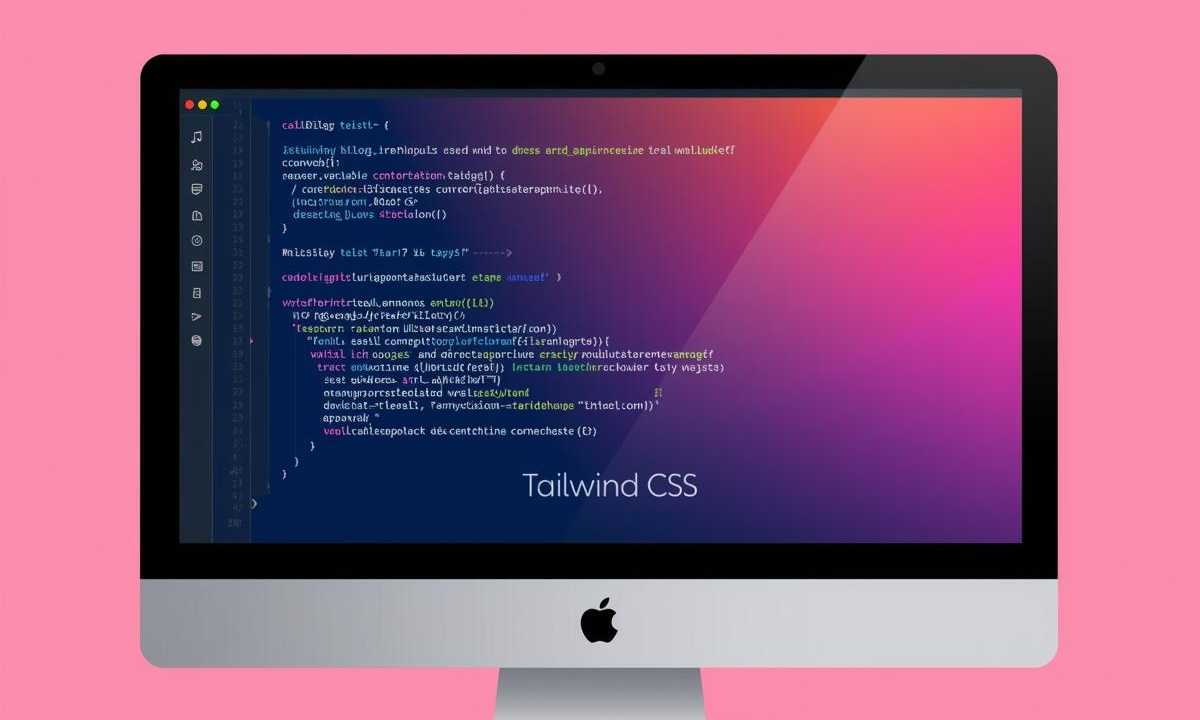Master LocalWP: A Complete Tutorial for Local WordPress Development
LocalWP is a powerful tool designed to simplify local WordPress development. This tutorial explores what LocalWP is, how to set it up, its key features, benefits, and practical use cases. By focusing on its utility, developers can understand how this free tool streamlines workflows and enhances productivity without needing premium features.
What is LocalWP?
LocalWP, developed by WP Engine, is a free desktop application that allows developers to create and manage WordPress sites on their local machines. It provides a self-contained environment with Apache, MySQL, and PHP, eliminating the need for complex server configurations. Available for Windows, macOS, and Linux, LocalWP is ideal for building, testing, and experimenting with WordPress sites before deploying them live. Its user-friendly interface makes it accessible for beginners and seasoned developers alike.
Unlike traditional local development setups like XAMPP or WAMP, LocalWP is tailored specifically for WordPress, offering one-click installations and intuitive site management. This focus on WordPress ensures a seamless experience for developers working on themes, plugins, or custom sites.
Benefits of Using LocalWP
LocalWP offers several advantages that make it a go-to choice for WordPress developers:
- Speed and Efficiency: Running sites locally eliminates internet dependency, enabling faster testing and development. Changes appear instantly without waiting for server uploads.
- Safe Testing Environment: Developers can experiment with themes, plugins, or code updates without risking a live site. This is crucial for debugging or trying new features.
- Simplified Setup: LocalWP handles server configurations automatically, reducing the technical barrier for non-experts. A single click sets up a fully functional WordPress site.
- Portability: Sites can be exported and shared with team members or imported to other machines, making collaboration easier.
- Cost-Free: The core features are free, providing robust functionality without requiring paid subscriptions.
- Customizable Environments: Developers can tweak PHP versions, server settings, and database configurations to match live server environments.
These benefits make LocalWP a versatile tool for various development scenarios, from solo projects to team-based workflows.
How to Set Up LocalWP
Setting up LocalWP is straightforward. Follow these steps to get started:
Download and Install LocalWP
Visit the official LocalWP website and download the version compatible with your operating system (Windows, macOS, or Linux). Run the installer and follow the on-screen prompts to complete the installation.Launch LocalWP
Open the application. The first time it runs, LocalWP may prompt to install dependencies like Docker or VirtualBox, depending on the system. Allow these installations to proceed, as they enable the local server environment.Create a New Site
Click the “Create a New Site” button in the LocalWP dashboard. Enter a site name and choose whether to use a “Preferred” setup (default settings) or “Custom” setup (select specific PHP versions, web servers, or MySQL versions). For most users, the Preferred setup is sufficient.Configure the Site
LocalWP assigns a local domain (e.g.,mysite.local) and sets up the WordPress environment. Specify an admin username, password, and email for the WordPress installation. Optionally, enable Multisite if needed.Access the Site
Once created, the site appears in the LocalWP dashboard. Click “Open Site” to view the WordPress frontend or “Admin” to access the WordPress dashboard. The site runs locally, accessible via the assigned domain.Manage Site Settings
From the dashboard, adjust settings like PHP version, server type, or SSL certificates. Use the “Database” tab to access phpMyAdmin for direct database management.
This setup process takes just a few minutes, allowing developers to dive into WordPress development quickly.
How to Use LocalWP
LocalWP’s interface is intuitive, with features designed to enhance the development experience. Here’s how to leverage its core functionalities:
- Site Management: The dashboard lists all local sites. Start, stop, or delete sites with a single click. Right-click a site to access advanced options like cloning or exporting.
- Code Editing: LocalWP integrates with popular code editors like VS Code or Sublime Text. Click “Open Site Shell” to access the terminal for running WP-CLI commands or managing files.
- Database Access: Use the built-in phpMyAdmin integration to manage databases. Export or import
.sqlfiles to replicate live site data locally. - Site Export/Import: Share sites by exporting them as
.zipfiles, including all files and databases. Import these files on another machine running LocalWP for seamless collaboration. - SSL and HTTPS: Enable SSL for secure local development, ensuring compatibility with live environments requiring HTTPS.
- Blueprint Creation: Save a site configuration as a “Blueprint” to reuse settings for future projects, streamlining repetitive setups.
These features make LocalWP a flexible tool for managing multiple WordPress projects efficiently.
Practical Use Cases for LocalWP
LocalWP shines in various development scenarios. Here are some common use cases:
- Theme Development: Developers can create and test custom themes locally, tweaking CSS, JavaScript, and PHP without affecting live sites. LocalWP’s fast refresh speeds up the iteration process.
- Plugin Testing: Before deploying plugins to a live site, test them in LocalWP to identify conflicts or performance issues. This is especially useful for custom plugin development.
- Client Site Prototyping: Build and showcase client sites locally before purchasing hosting. Export the site for easy transfer to a live server.
- Learning and Experimentation: Beginners can practice WordPress development in a risk-free environment, exploring features like the block editor or WooCommerce setups.
- Staging Environment Replication: Match local settings to a live server’s PHP and MySQL versions to ensure compatibility during deployment.
These use cases highlight LocalWP’s versatility, catering to freelancers, agencies, and hobbyists alike.
Tips for Maximizing LocalWP’s Utility
To get the most out of LocalWP, consider these best practices:
- Keep Backups: Regularly export sites to avoid data loss, especially when experimenting with major changes.
- Match Live Environments: Align PHP and MySQL versions with the live server to prevent compatibility issues. Check hosting provider specs for guidance.
- Use Blueprints for Efficiency: Save time on repetitive projects by creating Blueprints for common setups, such as e-commerce or blog sites.
- Leverage WP-CLI: Use the site shell to run WP-CLI commands for tasks like plugin installation or user management.
- Monitor Resources: LocalWP can be resource-intensive when running multiple sites. Close unused sites or increase system RAM if performance lags.
Why Choose LocalWP Over Alternatives?
Compared to tools like XAMPP or MAMP, LocalWP offers a WordPress-specific experience. Its one-click setup, integrated tools, and focus on developer workflows reduce complexity. While XAMPP is versatile for non-WordPress projects, it requires manual configuration, which can be daunting for beginners. MAMP, while user-friendly, lacks LocalWP’s WordPress-centric features like Blueprints or site cloning.
For developers seeking a free, efficient, and reliable local development tool, LocalWP stands out. Its active community and regular updates ensure compatibility with the latest WordPress versions, making it a trusted choice.
Conclusion
LocalWP transforms local WordPress development by offering a fast, safe, and user-friendly environment. Its ease of setup, robust features, and practical applications make it indispensable for developers of all levels. Whether building themes, testing plugins, or prototyping client sites, LocalWP streamlines the process, saving time and reducing risks. Download it from localwp.com and explore its capabilities to elevate your WordPress workflow.
For further reading, check out WP Engine’s guide to local development or WordPress.org’s development resources to deepen your skills.