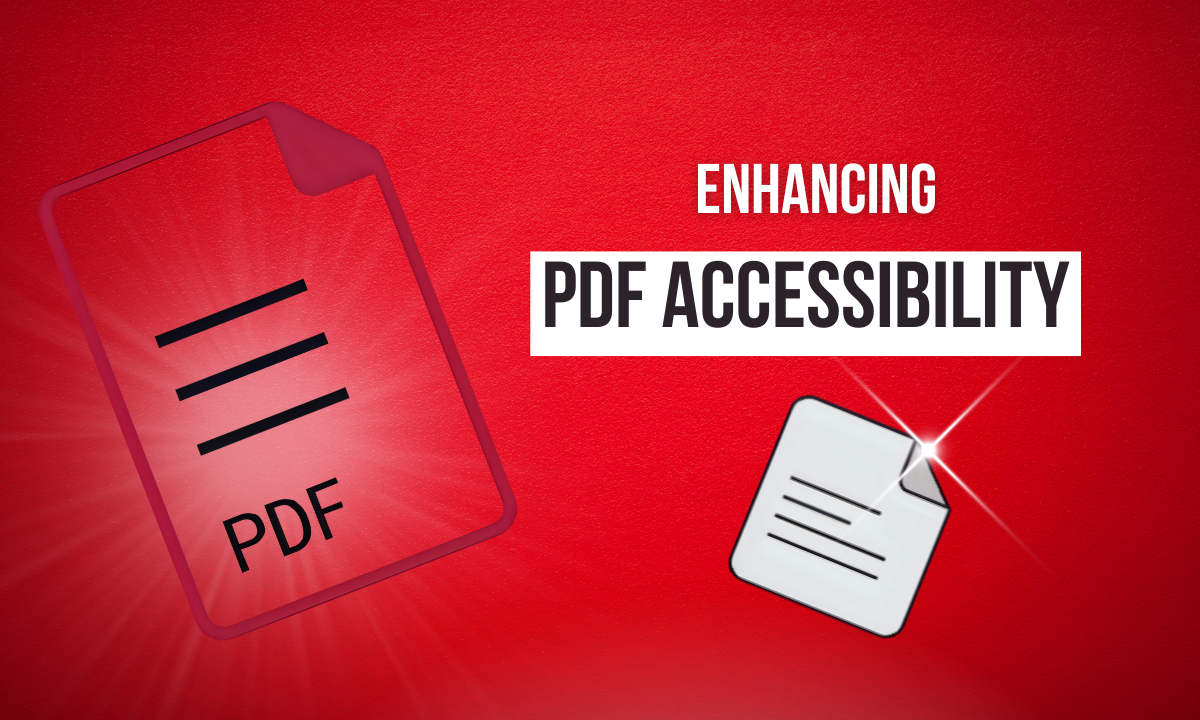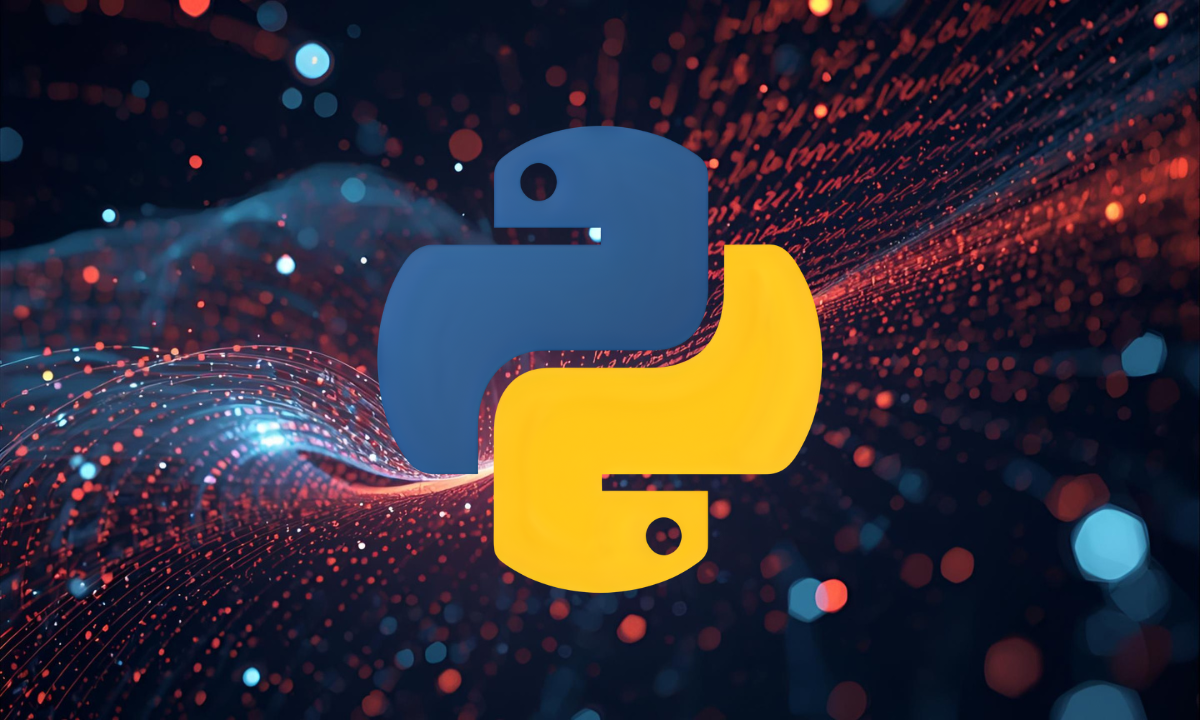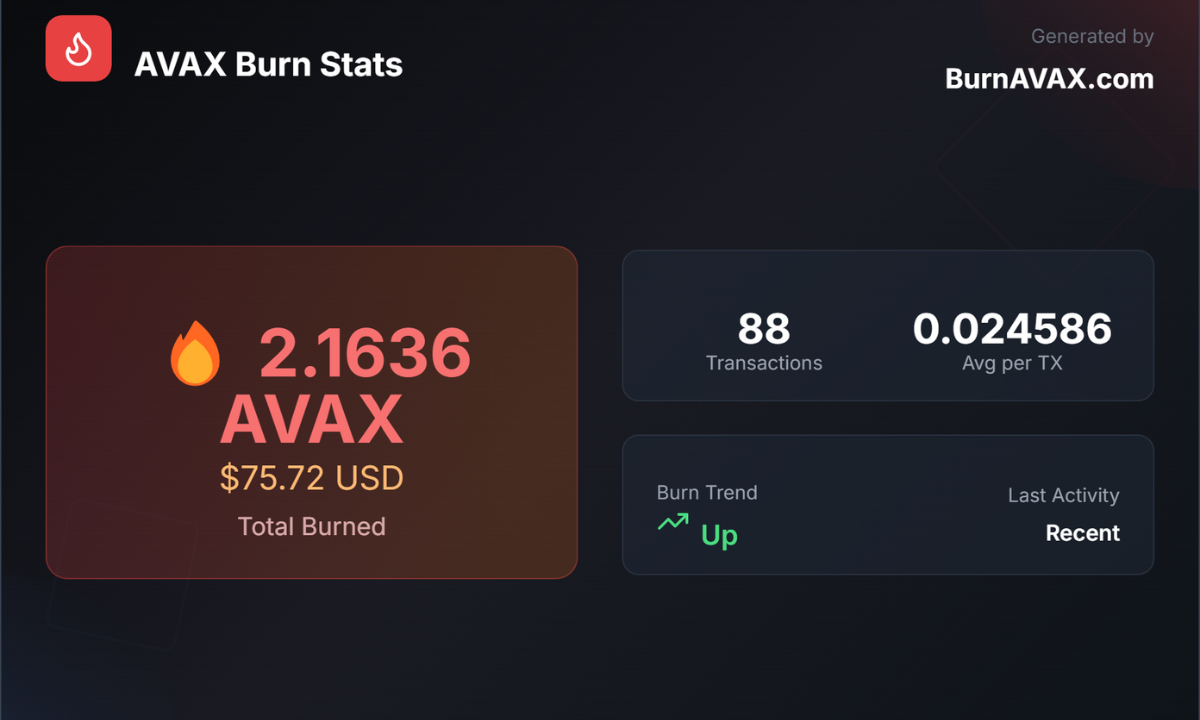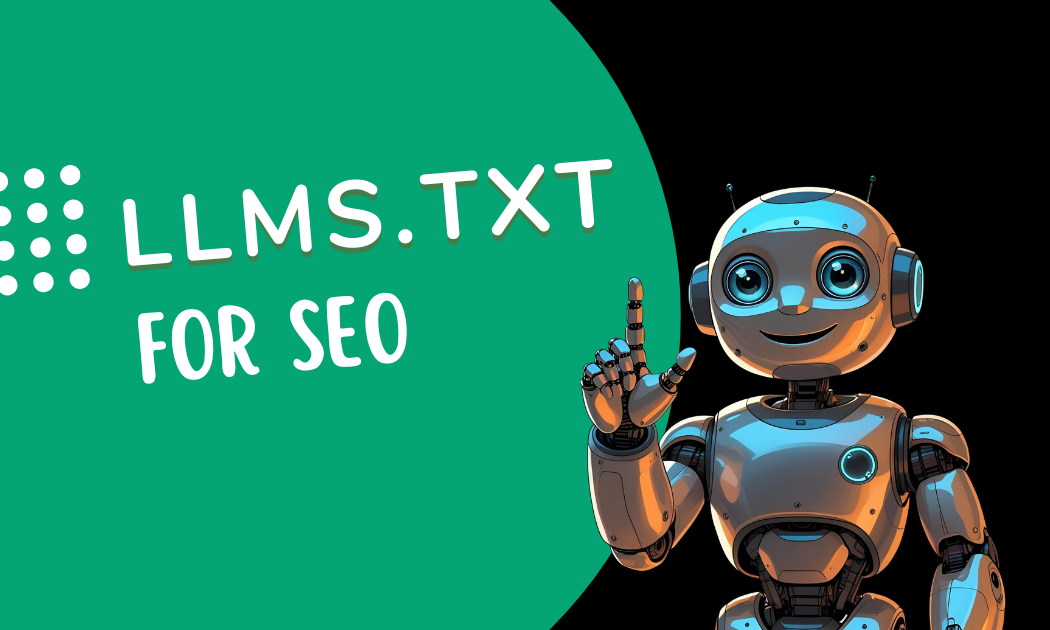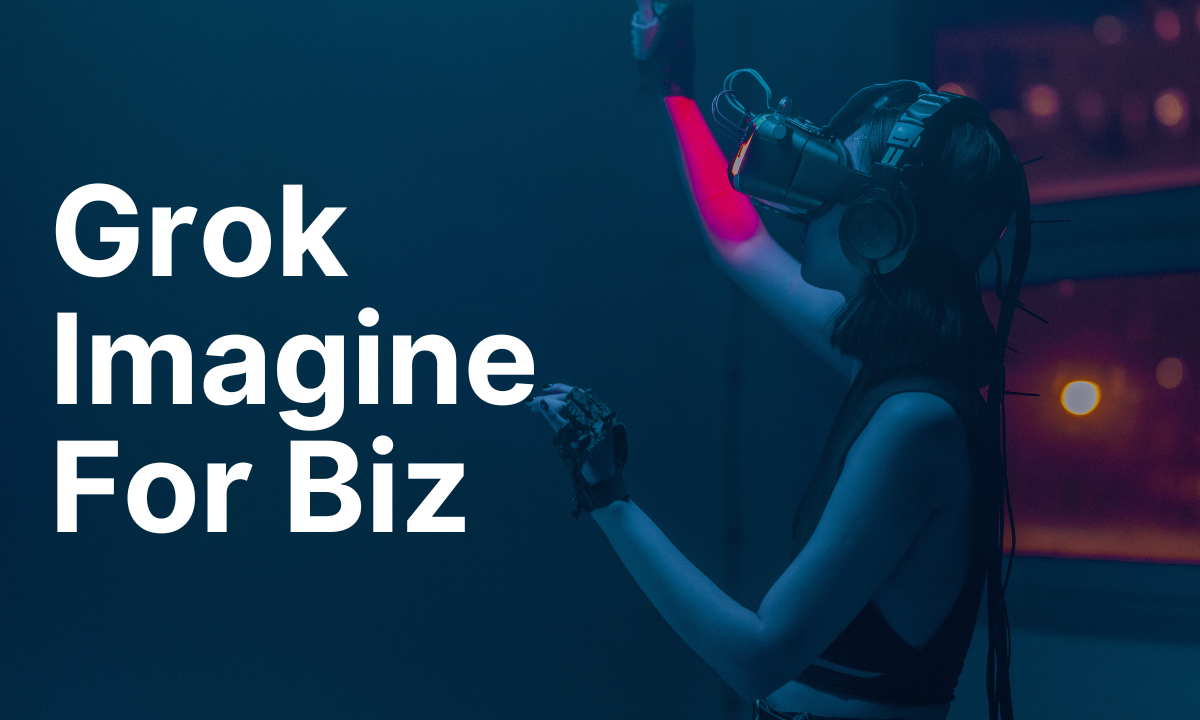Common PDF Accessibility Issues and Solutions for ADA and WCAG Compliance
Portable Document Format (PDF) files are ubiquitous in digital communication, used for everything from reports to forms. However, many PDFs fail to meet accessibility standards like the Americans with Disabilities Act (ADA) and the Web Content Accessibility Guidelines (WCAG), creating barriers for individuals with disabilities. Non-compliant PDFs can exclude users who rely on assistive technologies like screen readers, potentially leading to legal risks and reduced inclusivity. This comprehensive guide explores the most common PDF accessibility issues, offers solutions to achieve ADA and WCAG compliance, and highlights tools—both Adobe’s premium offerings and lesser-known paid, open-source, and free alternatives—to remediate PDFs effectively.
Why PDF Accessibility Matters
Ensuring PDF accessibility is not just a legal obligation under the ADA and Section 508 of the Rehabilitation Act; it’s a commitment to digital inclusion. An accessible PDF allows users with visual, auditory, motor, or cognitive disabilities to interact with content using tools like screen readers, magnifiers, or voice recognition software. Compliance with WCAG 2.1 Level AA and PDF/UA (Universal Accessibility, ISO 14289) standards ensures PDFs are structured for assistive technologies, benefiting all users by improving usability and searchability.
Non-compliance can lead to significant consequences. Businesses risk ADA lawsuits, while government agencies must adhere to Section 508. Beyond legalities, accessible PDFs enhance user experience, broaden audience reach, and align with ethical standards of inclusivity.
Common PDF Accessibility Issues
PDFs often fall short of accessibility standards due to structural and content-related issues. Below are the most frequent pain points, aligned with WCAG and ADA requirements, and their implications.
1. Lack of Proper Tagging
Tags define a PDF’s structure, enabling screen readers to interpret elements like headings, paragraphs, lists, and tables. Untagged or incorrectly tagged PDFs disrupt the logical reading order, making content inaccessible.
- Impact: Screen readers may skip or misread content, confusing users with visual impairments.
- WCAG Reference: 1.3.1 Info and Relationships, 1.3.2 Meaningful Sequence.
2. Missing Alternative Text for Images
Images without alternative (alt) text leave non-text content inaccessible to screen reader users, violating WCAG 1.1.1 Non-text Content.
- Impact: Users with visual impairments miss critical information conveyed by images, such as charts or diagrams.
- Example: A company logo without alt text is ignored by screen readers, reducing context.
3. Incorrect Reading Order
PDFs with complex layouts (e.g., multi-column designs) often have a reading order that doesn’t align with the visual flow, confusing assistive technologies.
- Impact: Screen readers may jump between unrelated sections, disrupting comprehension.
- WCAG Reference: 1.3.2 Meaningful Sequence.
4. Inaccessible Forms
Fillable PDF forms often lack proper labels or tooltips for fields, and tab order may be illogical, hindering keyboard navigation.
- Impact: Users with motor or visual impairments struggle to complete forms, violating WCAG 4.1.2 Name, Role, Value.
- Example: A form field labeled “Name” without a tooltip is unreadable by screen readers.
5. Insufficient Color Contrast
Low contrast between text and background can make content unreadable for users with visual impairments.
- Impact: Violates WCAG 1.4.3 Contrast (Minimum), reducing readability.
- Example: Light gray text on a white background is nearly invisible to low-vision users.
6. Image-Only PDFs
Scanned documents saved as images lack searchable text, rendering them inaccessible to screen readers.
- Impact: Violates WCAG 1.1.1 Non-text Content, as text cannot be extracted.
- Example: A scanned contract without Optical Character Recognition (OCR) is a blank document to assistive technologies.
7. Missing Document Metadata
Metadata like document title and language settings are often omitted, affecting screen reader functionality.
- Impact: Violates WCAG 2.4.2 Page Titled and 3.1.1 Language of Page, reducing navigability.
- Example: A PDF without a specified language confuses multilingual screen readers.
Solutions for PDF Accessibility Compliance
Addressing these issues requires a combination of automated tools, manual remediation, and best practices. Below are actionable solutions, starting with Adobe’s premium tools, followed by lesser-known alternatives.
Adobe Acrobat Pro: The Industry Standard
Adobe Acrobat Pro is the go-to solution for PDF accessibility, offering robust tools to create, check, and remediate documents. Key features include:
- Accessibility Checker: Scans PDFs for WCAG and PDF/UA compliance, generating a report with errors, warnings, and manual check prompts. Access via Tools > Accessibility > Full Check.
- Fix Reading Order Tool: Adjusts the logical reading order and tags elements like headings and tables. Found under Tools > Accessibility > Reading Order.
- Tags Panel: Allows manual tag creation and editing for precise structure control. Access via View > Show/Hide > Side Panels > Accessibility Tags.
- OCR for Image-Only PDFs: Converts scanned documents to searchable text via Tools > Scan & OCR > Recognize Text.
- Form Remediation: Adds tooltips and sets tab order for accessible forms under Tools > Prepare Form.
Workflow Example:
- Run the Accessibility Checker to identify issues.
- Use the Fix Reading Order tool to tag content and correct sequence.
- Add alt text to images via the Tags Panel.
- Apply OCR to image-only PDFs.
- Recheck and validate with a screen reader like NVDA or JAWS.
Pros: Comprehensive, user-friendly, integrates with WCAG and PDF/UA standards. Cons: Subscription cost (approximately $20/month) may be prohibitive for small organizations.
Lesser-Known Paid Tools
Beyond Adobe, several paid tools offer specialized PDF remediation features, often with unique advantages.
CommonLook PDF
CommonLook PDF works with Acrobat Pro to provide a streamlined workflow for 100% WCAG and PDF/UA compliance. It features automated tagging, table remediation wizards, and compliance validation reports.
- Strengths: Detailed compliance checks, ideal for complex documents.
- Cost: Starts at $1,500/year, targeting enterprises.
- Use Case: Government agencies needing Section 508 compliance.
Equidox by Onix
Equidox is a cloud-based solution that uses AI to auto-tag PDFs and convert them to accessible formats like HTML. It simplifies remediation for users with minimal accessibility expertise.
- Strengths: Intuitive interface, supports bulk processing.
- Cost: Custom pricing, typically $500-$2,000/year.
- Use Case: Businesses with high-volume PDF remediation needs.
Foxit PDF Editor
Foxit offers accessibility checks and tagging tools similar to Acrobat Pro, with a ribbon-style interface resembling Microsoft Office. It provides detailed WCAG compliance reports.
- Strengths: Affordable, user-friendly, supports WCAG 2.1.
- Cost: Starts at $12/month.
- Use Case: Small businesses seeking cost-effective solutions.
Open-Source Tools
Open-source tools are ideal for budget-conscious users, though they often require technical expertise.
PDF Accessibility Checker (PAC 2021)
PAC 2021, developed by Access for All, is a free Windows tool for PDF/UA compliance testing. It offers detailed reports, table inspectors, and logical structure previews.
- Strengths: Free, specialized for PDF/UA, trusted by accessibility professionals.
- Limitations: Windows-only, steep learning curve.
- Use Case: Nonprofits testing PDFs before remediation in Acrobat.
PDFtk (PDF Toolkit)
PDFtk is a command-line tool for manipulating PDF structure, including adding metadata and basic tags. It’s less robust for accessibility but useful for preprocessing.
- Strengths: Free, lightweight, customizable.
- Limitations: Requires coding knowledge, limited accessibility features.
- Use Case: Developers preparing PDFs for further remediation.
Free Tools
Free tools can supplement remediation efforts, though they often lack the depth of paid solutions.
PDFix Desktop Lite
PDFix Desktop Lite is a free viewer and accessibility checker that audits PDFs against WCAG and PDF/UA standards. It highlights issues like missing tags and alt text.
- Strengths: Free, easy to use, clear reporting.
- Limitations: Limited remediation capabilities, best for diagnostics.
- Use Case: Individuals checking small PDFs.
WAVE Chrome Extension
While primarily for web content, the WAVE Chrome Extension can test color contrast in PDFs opened in browsers, complementing Acrobat’s tools.
- Strengths: Free, simple contrast testing.
- Limitations: Not PDF-specific, manual checks required.
- Use Case: Designers verifying contrast compliance.
Best Practices for PDF Accessibility
To minimize remediation efforts, adopt these best practices when creating PDFs:
- Start with Accessible Source Documents: Use properly structured Word or InDesign files with headings, lists, and alt text before exporting to PDF. Enable “Create Tagged PDF” in export settings.
- Automate Where Possible: Use Acrobat’s “Prepare for Accessibility” action to tag documents automatically, then refine manually.
- Test with Assistive Technologies: Validate PDFs with screen readers like NVDA, JAWS, or VoiceOver to ensure real-world usability.
- Maintain Metadata: Set document title and language in File > Properties > Description.
- Consider Alternatives: For complex PDFs, explore web forms or HTML, which offer superior accessibility for dynamic content.
Challenges and Considerations
Remediating PDFs can be time-consuming, especially for complex layouts or image-only documents. Automated tools may misinterpret tags, requiring manual fixes. Organizations with large PDF libraries may need bulk remediation services, increasing costs. Smaller entities should prioritize free or low-cost tools like PAC 2021 or Foxit, while enterprises may benefit from CommonLook or Equidox for scalability.
Conclusion
Achieving PDF accessibility under ADA and WCAG standards is critical for inclusivity and compliance. Common issues like missing tags, alt text, and incorrect reading order can be addressed using Adobe Acrobat Pro’s robust tools or lesser-known alternatives like CommonLook PDF, Equidox, Foxit, PAC 2021, and PDFix. By combining automated checks, with tools like vComplianceScanner, organizations can create accessible PDFs that serve all users. Whether opting for premium, open-source, or free tools, the key is a proactive approach to digital inclusion, ensuring no user is left behind.