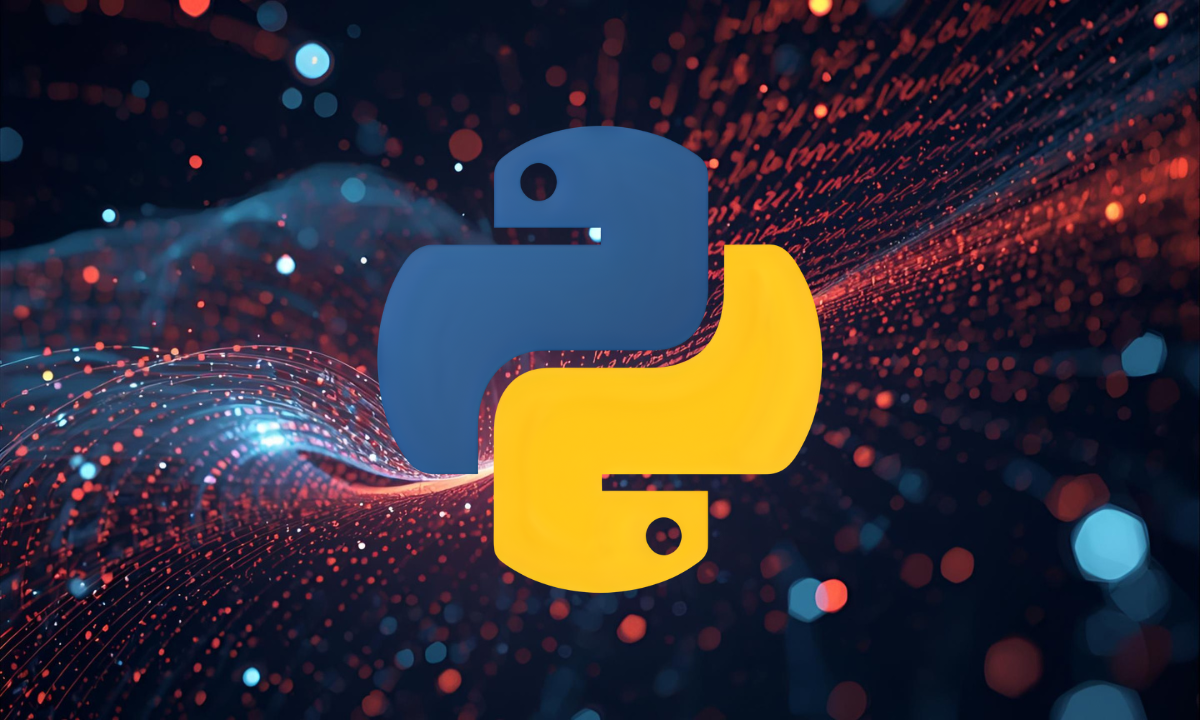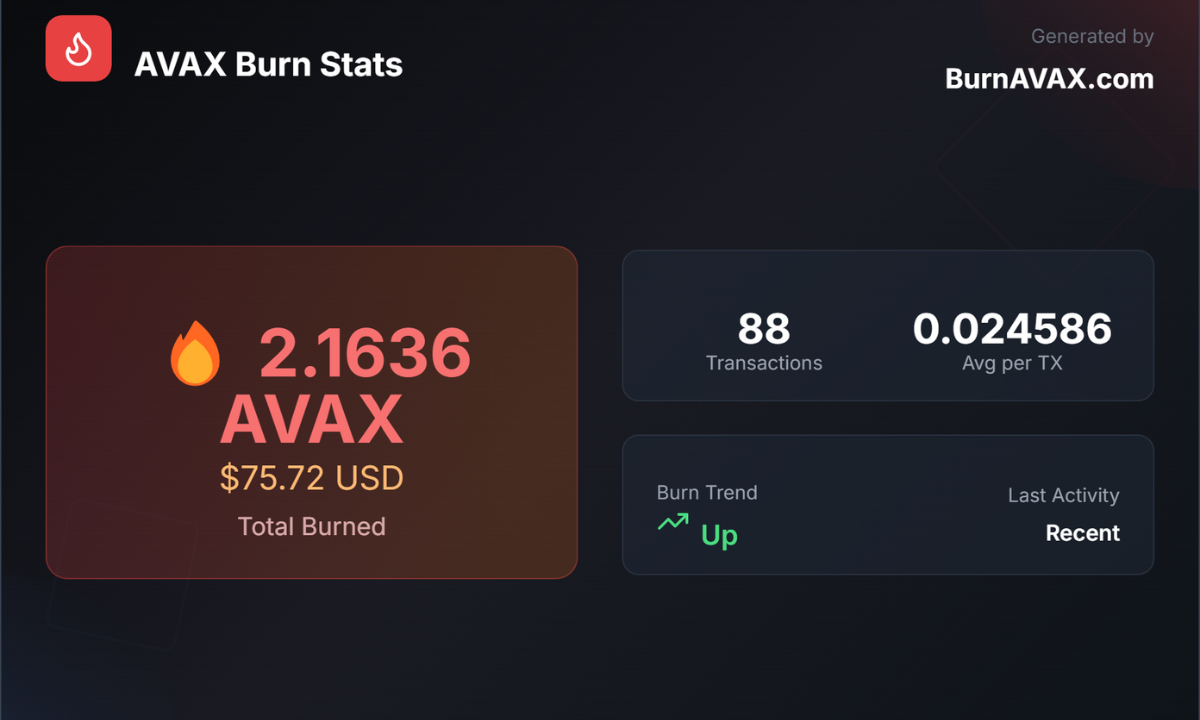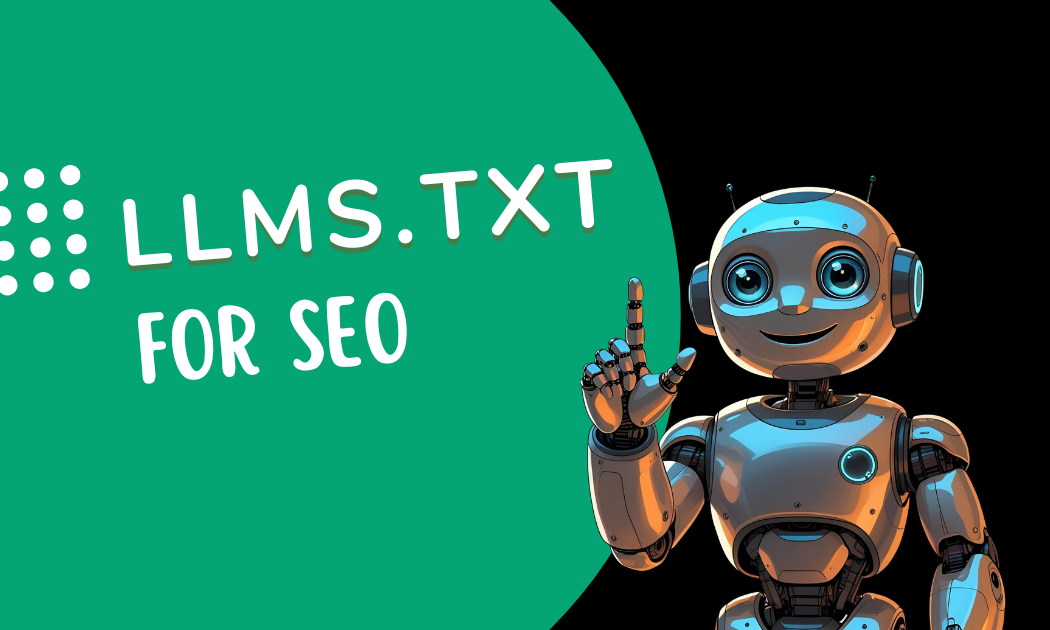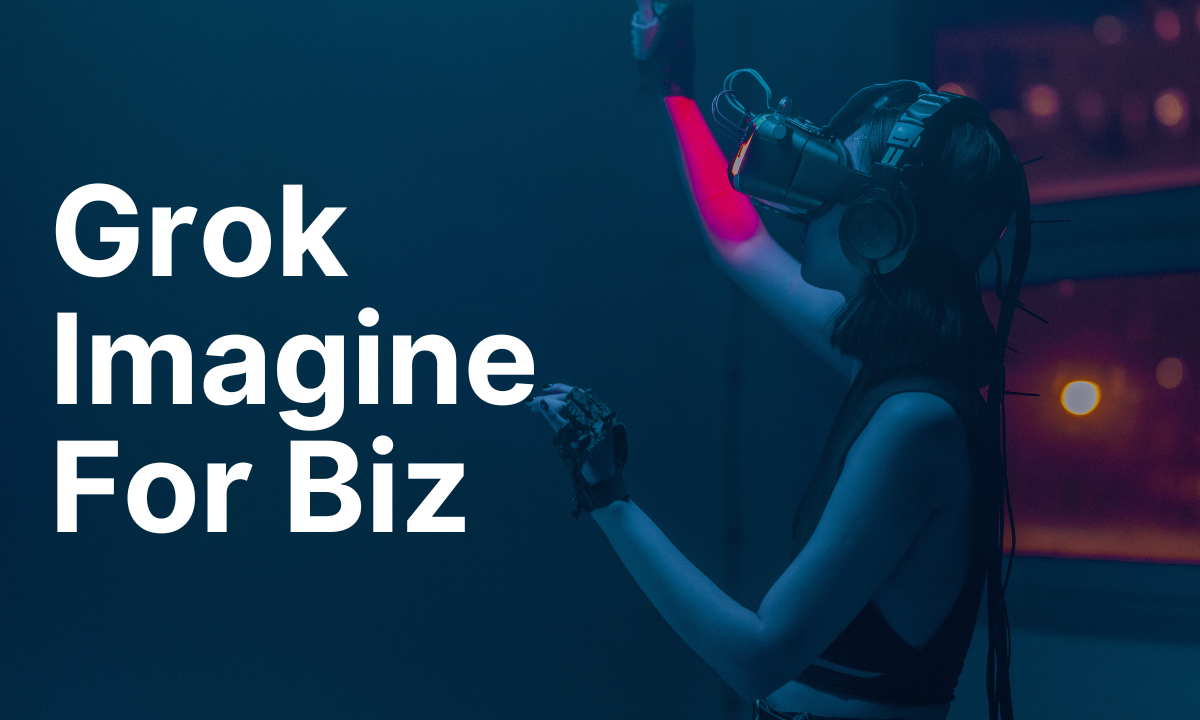Top 10 Ways to Secure a WHM Server: A Comprehensive Guide
Securing a Web Host Manager (WHM) server is critical for protecting sensitive data, ensuring uptime, and safeguarding against cyber threats like hackers and DDoS attacks. This guide outlines the top 10 security optimizations for WHM servers, complete with detailed how-to instructions. Each method focuses on practical, actionable steps to harden the server and mitigate risks.
1. Enable and Configure a Firewall
A robust firewall is the first line of defense against unauthorized access and DDoS attacks. WHM servers often use ConfigServer Security & Firewall (CSF) or firewalld for firewall management.
How to Configure CSF in WHM
- Step 1: Log in to WHM and navigate to Plugins > ConfigServer Security & Firewall.
- Step 2: Click Firewall Configuration and set TCP_IN and TCP_OUT to allow only essential ports (e.g., 22 for SSH, 80 for HTTP, 443 for HTTPS).
- Step 3: Enable SYN Flood Protection and Port Flood Protection to mitigate DDoS attacks.
- Step 4: Save changes and restart CSF from the Firewall Status page.
- Step 5: Test connectivity to ensure services remain accessible.
Regularly review firewall logs to identify and block suspicious activity.
2. Secure SSH Access
SSH vulnerabilities can expose servers to brute-force attacks. Limiting access and using key-based authentication strengthens security.
How to Secure SSH
- Step 1: Edit the SSH configuration file using a terminal:
nano /etc/ssh/sshd_config. - Step 2: Change the default SSH port (22) to a non-standard port (e.g., 2222) by modifying
Port 22. - Step 3: Disable root login by setting
PermitRootLogin no. - Step 4: Enable key-based authentication:
- Generate an SSH key pair:
ssh-keygen -t rsa -b 4096. - Upload the public key to the server:
~/.ssh/authorized_keys. - Disable password authentication: Set
PasswordAuthentication no.
- Generate an SSH key pair:
- Step 5: Restart SSH:
systemctl restart sshd.
Use tools like fail2ban to block repeated failed login attempts.
3. Keep Software Updated
Outdated software is a common entry point for hackers. Regular updates patch vulnerabilities in WHM, cPanel, and the operating system.
How to Update Software
- Step 1: In WHM, go to Server Configuration > Update Preferences and enable automatic updates for cPanel/WHM.
- Step 2: Update the OS via terminal:
- For CentOS/RHEL:
yum update -y. - For Ubuntu:
apt update && apt upgrade -y.
- For CentOS/RHEL:
- Step 3: Schedule nightly updates in WHM under Server Configuration > Update Preferences.
- Step 4: Monitor update logs for errors:
/var/log/yum.logor/var/log/dpkg.log.
Set up notifications for critical updates to stay proactive.
4. Implement Strong SSL/TLS Encryption
Encrypting data in transit prevents interception by attackers. WHM supports AutoSSL for free certificates or third-party SSL providers.
How to Enable SSL/TLS
- Step 1: In WHM, navigate to SSL/TLS > Manage AutoSSL.
- Step 2: Enable AutoSSL and select a provider (e.g., Let’s Encrypt).
- Step 3: Run AutoSSL to issue certificates for all domains.
- Step 4: Enforce HTTPS by adding a redirect in Apache Configuration > Global Configuration or
.htaccess:RewriteEngine On RewriteCond %{HTTPS} off RewriteRule ^(.*)$ https://%{HTTP_HOST}%{REQUEST_URI} [L,R=301] - Step 5: Verify SSL installation using tools like SSL Labs’ SSL Test.
Regularly renew certificates to avoid expiration.
5. Restrict User Permissions
Overprivileged accounts increase the risk of unauthorized access. Limiting permissions in WHM ensures users only access necessary features.
How to Restrict Permissions
- Step 1: Go to Resellers > Edit Reseller Nameservers and Privileges.
- Step 2: Assign specific privileges (e.g., account creation, backups) to resellers.
- Step 3: For cPanel accounts, use Packages > Add a Package to define resource limits (e.g., disk space, email accounts).
- Step 4: Audit user accounts in List Accounts and remove unused or suspicious accounts.
- Step 5: Enable Two-Factor Authentication for WHM and cPanel accounts under Security Center > Two-Factor Authentication.
Review permissions monthly to maintain least-privilege principles.
6. Enable ModSecurity
ModSecurity is an open-source web application firewall that protects against SQL injection, cross-site scripting (XSS), and other attacks.
How to Configure ModSecurity
- Step 1: In WHM, go to Security Center > ModSecurity Configuration.
- Step 2: Enable ModSecurity and select a ruleset (e.g., OWASP Core Rule Set).
- Step 3: Install rules via ModSecurity Vendors or upload custom rules.
- Step 4: Test rules in Detection Only mode to avoid false positives.
- Step 5: Monitor logs in ModSecurity Tools to fine-tune rules.
Update rules regularly to address new threats.
7. Set Up Regular Backups
Backups ensure data recovery in case of ransomware or server compromise. WHM’s backup system automates this process.
How to Configure Backups
- Step 1: Navigate to Backup > Backup Configuration.
- Step 2: Enable backups and select a destination (e.g., remote FTP, Amazon S3).
- Step 3: Schedule daily incremental and weekly full backups.
- Step 4: Retain at least 7 daily and 4 weekly backups.
- Step 5: Test restores periodically via Backup > Restore.
Store backups off-site and encrypt them for added security.
8. Monitor Server Activity
Real-time monitoring detects suspicious activity early. Tools like CSF and cPanel’s security advisor provide insights into server health.
How to Monitor Activity
- Step 1: Install a monitoring tool like chkrootkit or rkhunter:
yum install chkrootkitorapt install rkhunter.
- Step 2: Schedule daily scans in cron:
crontab -eand add0 2 * * * /usr/sbin/chkrootkit. - Step 3: Use WHM’s Service Manager to enable intrusion detection services.
- Step 4: Review logs in Security Center > Security Advisor for warnings.
- Step 5: Set up email alerts for critical events in Server Contacts > Contact Manager.
Integrate with external monitoring services for comprehensive coverage.
9. Harden PHP Settings
Misconfigured PHP settings can expose servers to exploits. Hardening PHP reduces attack surfaces.
How to Harden PHP
- Step 1: In WHM, go to Software > MultiPHP INI Editor.
- Step 2: Disable dangerous functions: Set
disable_functions = exec,passthru,shell_exec,system. - Step 3: Limit memory usage: Set
memory_limit = 128M. - Step 4: Enable
open_basedirto restrict PHP access to specific directories. - Step 5: Save and restart Apache:
systemctl restart httpd.
Audit PHP configurations for each domain to ensure consistency.
10. Protect Against DDoS Attacks
DDoS attacks can overwhelm servers, causing downtime. Mitigation strategies combine software and network-level protections.
How to Mitigate DDoS Attacks
- Step 1: Enable CSF’s DDoS Protection in Firewall Configuration.
- Step 2: Configure rate limiting in Apache: Edit
/etc/httpd/conf/httpd.confand add:<IfModule mod_ratelimit.c> SetOutputFilter RATE_LIMIT SetEnv rate-limit 200 </IfModule> - Step 3: Use a CDN like Cloudflare to distribute traffic and filter malicious requests. It can also help make your WHM VPS faster.
- Step 4: Monitor bandwidth usage in WHM’s Server Status > Daily Process Log.
- Step 5: Contact the hosting provider for hardware-level DDoS protection.
Test DDoS resilience with controlled simulations if permitted by the provider.
Conclusion
Securing a WHM server requires a multi-layered approach, from firewall configuration to DDoS mitigation. Implementing these 10 optimizations—firewall setup, SSH hardening, software updates, SSL encryption, user restrictions, ModSecurity, backups, monitoring, PHP hardening, and DDoS protection—creates a robust defense against cyber threats. Regularly audit and update security measures to stay ahead of evolving risks.
For further assistance or an expert consultation, visit our web hosting management services page and contact us today!