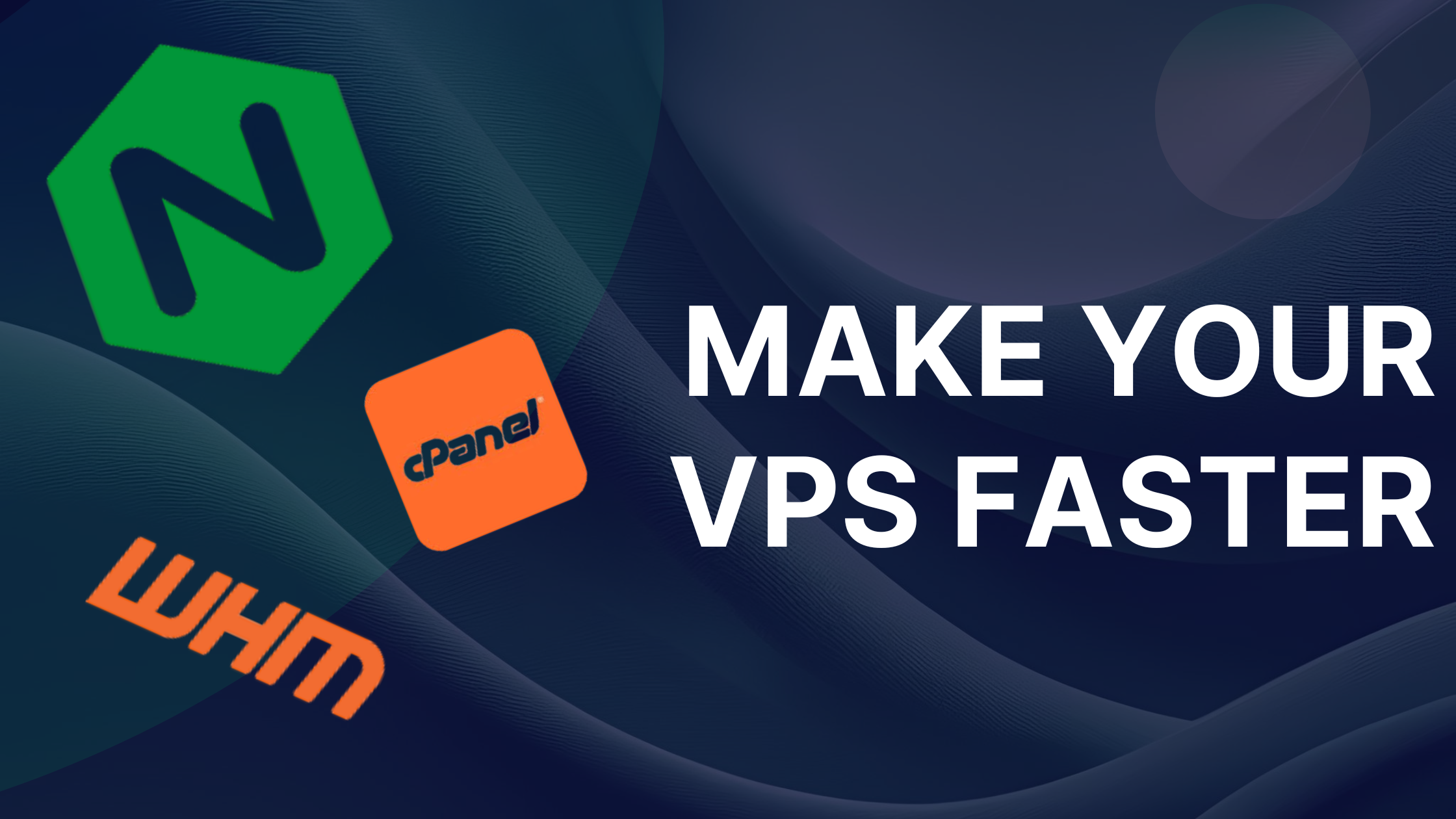The Ultimate Guide To Speeding Up Your VPS With WHM
Your Virtual Private Server (VPS) offers a powerful and flexible environment for hosting websites and applications. However, simply having a VPS doesn’t automatically guarantee top-tier performance. Many VPS owners, especially those new to server management, might not be aware of crucial optimizations that can drastically improve their website’s speed and responsiveness.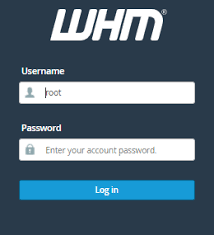
This guide is designed for VPS users likely managing their server through WHM (Web Host Manager), aiming to provide actionable steps to enhance server performance, starting with a common but often overlooked optimization: implementing Nginx as a reverse proxy.
Why Server Performance Matters
Before we dive in, let’s quickly reiterate why a fast server is critical:
- User Experience (UX): Faster loading times mean happier visitors, reduced bounce rates, and increased engagement.
- SEO Ranking: Search engines like Google prioritize faster websites in their search results.
- Resource Efficiency: A well-optimized server uses fewer resources, potentially saving you money and allowing you to host more sites.
- Scalability: A lean, efficient server is better positioned to handle traffic spikes.
Understanding Your VPS Environment: WHM/cPanel
If your VPS comes with a “manager that starts with a W,” it’s almost certainly WHM (Web Host Manager). WHM is a powerful web-based interface that allows you to manage multiple cPanel accounts, server configurations, and overall server health. While cPanel manages individual website settings, WHM is your control center for the entire VPS.
Most WHM/cPanel setups use Apache as the primary web server by default. While Apache is robust and widely used, it can be resource-intensive, especially under high traffic. This is where Nginx comes into play.
1. The Nginx Advantage: Your Front-End Speed Booster
Many default cPanel/WHM installations run solely on Apache. While versatile, Apache can consume significant resources, especially when serving static content (images, CSS, JavaScript files). This is where Nginx (pronounced “engine-x”) shines.
What is Nginx and Why Use It with Apache?
Nginx is a lightweight, high-performance web server known for its efficiency in handling concurrent connections and serving static content. Instead of replacing Apache entirely (which can be complex in a cPanel environment), Nginx is often used as a reverse proxy in front of Apache.
How it Works: When a user requests your website:
- The request first hits Nginx.
- Nginx serves static files (images, CSS, JS) directly and extremely fast.
- For dynamic content (like PHP pages), Nginx passes the request to Apache.
- Apache processes the dynamic content and sends it back to Nginx, which then delivers it to the user.
Benefits of Nginx as a Reverse Proxy:
- Faster Static Content Delivery: Nginx is significantly more efficient than Apache for static files, reducing load times.
- Reduced Server Load: By handling static content, Nginx frees up Apache’s resources to focus on dynamic requests, leading to better overall performance and stability.
- Better Concurrency: Nginx can handle many more simultaneous connections with less memory usage.
How to Install and Enable Nginx in WHM/cPanel (EasyApache 4)
Modern WHM/cPanel installations often use EasyApache 4, which simplifies the process of adding Nginx as a reverse proxy.
Access WHM: Log in to your WHM panel (usually
your_vps_ip:2087oryourdomain.com:2087).Navigate to EasyApache 4: In the search bar on the left, type “EasyApache 4” and click on the link.
Customize Your Profile: Under “Currently Installed Packages,” click the “Customize” button for the profile you are using.
Add Nginx (Experimental):
- Go to “Apache Modules.”
- Search for
mod_proxy_fcgiand ensure it’s installed (it usually is for PHP-FPM). - Go to “Additional Packages.”
- Look for
ea-nginx. Check the box to install it. - Important Note: EasyApache 4’s Nginx integration is often labeled “Experimental” or “Beta.” While generally stable for many, always back up your server before making significant changes.
Review and Provision: Click “Review” and then “Provision” to install Nginx and apply the changes. This process might take a few minutes.
Configure Proxy Settings (if needed): After installation, you might need to configure how Nginx proxies requests. In WHM, you can find settings related to “Reverse Proxy” or “Nginx” within the “Service Configuration” section or via a plugin. Some Nginx integrations automatically handle this for you.
- Common Nginx Plugins for WHM: Many hosting providers or third-party developers offer WHM plugins (e.g., Engintron, Nginx For CPanel) that simplify the Nginx setup and offer more granular control. Research these if EasyApache’s built-in option isn’t sufficient or you need more features. After Installation: Your websites will now be served through Nginx for static content, with dynamic requests forwarded to Apache. You should notice an immediate improvement in static file delivery.
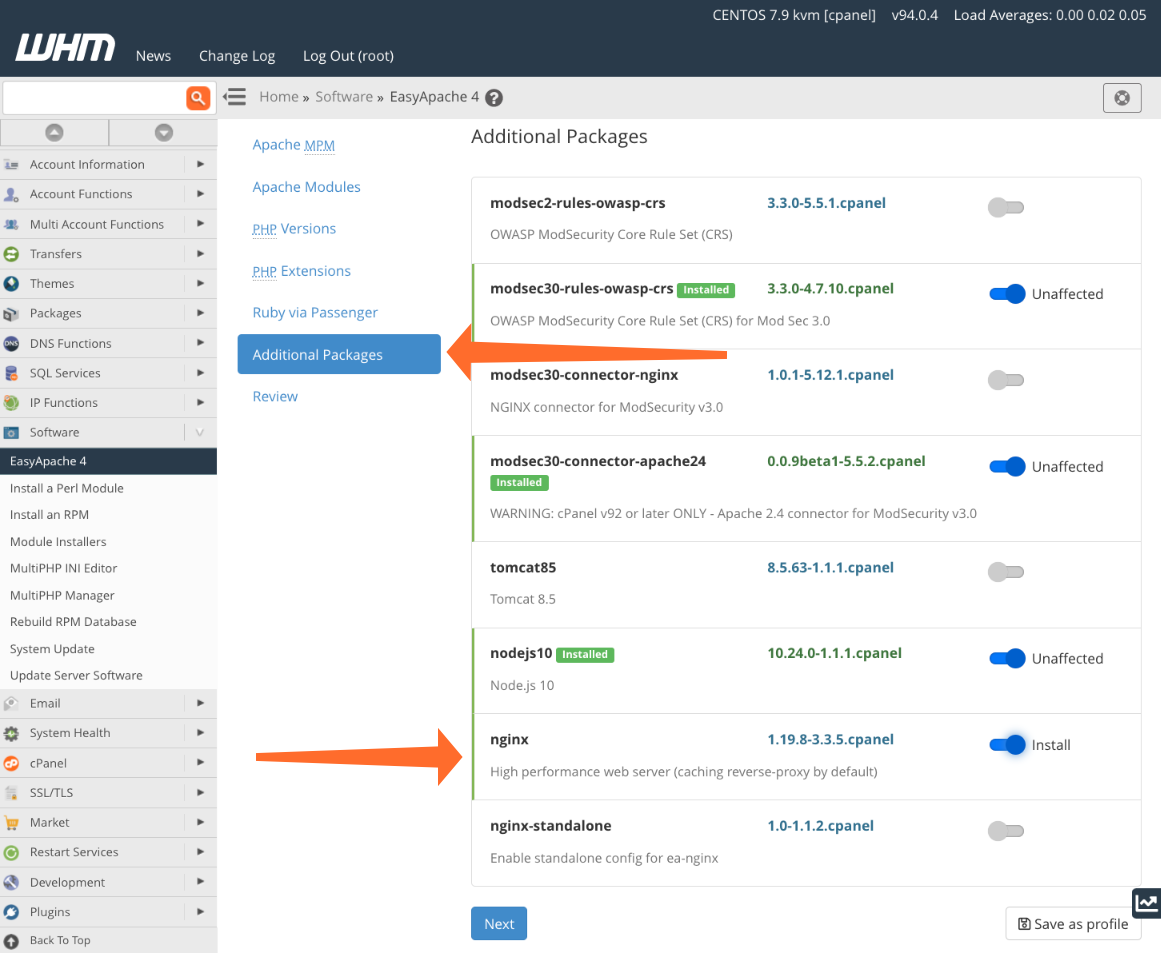
- Common Nginx Plugins for WHM: Many hosting providers or third-party developers offer WHM plugins (e.g., Engintron, Nginx For CPanel) that simplify the Nginx setup and offer more granular control. Research these if EasyApache’s built-in option isn’t sufficient or you need more features. After Installation: Your websites will now be served through Nginx for static content, with dynamic requests forwarded to Apache. You should notice an immediate improvement in static file delivery.
2. PHP Optimization: PHP-FPM & OpCache
If your websites use PHP (which most WordPress, Joomla, Drupal sites do), optimizing PHP is crucial.
- PHP-FPM (FastCGI Process Manager): This is a superior way to handle PHP requests compared to Apache’s default
mod_php. PHP-FPM pools processes efficiently, resulting in better performance and lower memory usage, especially under high traffic.- How to Enable: In WHM, go to EasyApache 4 > Currently Installed Packages > Customize > PHP Versions. Ensure
php-fpmis enabled for your active PHP versions. You can also configure PHP-FPM settings (like max children, start servers) in WHM under MultiPHP Manager > PHP-FPM Settings.
- How to Enable: In WHM, go to EasyApache 4 > Currently Installed Packages > Customize > PHP Versions. Ensure
- OpCache (PHP Opcode Cache): This module caches pre-compiled PHP scripts in shared memory, eliminating the need to parse and compile scripts on every request. This is one of the easiest and most effective PHP optimizations.
- How to Enable: OpCache is often bundled with PHP. In WHM, go to MultiPHP INI Editor. Select your PHP version and domain. Look for
opcache.enableand set it to1. Also, adjustopcache.memory_consumptionto a suitable value (e.g., 128 or 256 MB) based on your server’s RAM.
- How to Enable: OpCache is often bundled with PHP. In WHM, go to MultiPHP INI Editor. Select your PHP version and domain. Look for
3. Database Optimization: MySQL/MariaDB Tuning
Your database (usually MySQL or MariaDB) is often a bottleneck.
- Choose MariaDB: If possible, use MariaDB instead of MySQL. It’s a drop-in replacement that often offers better performance and more features. You can switch in WHM via WHM Home > SQL Services > MySQL/MariaDB Upgrade.
- MySQL/MariaDB Configuration (my.cnf): Tuning your database configuration file (
/etc/my.cnf) can yield significant gains. Key parameters to consider (approach with caution, research each carefully):innodb_buffer_pool_size: The most important setting for InnoDB. Allocate 50-70% of your available RAM (after accounting for other services) to this.key_buffer_size: For MyISAM tables (less common now).query_cache_size/query_cache_type: The query cache can sometimes hurt performance on busy servers. Test its impact.max_connections: Limit the number of concurrent connections to prevent server overload.
- Tools for Tuning: Use tools like
mysqltuner.pl(a Perl script) ortuning-primer.shto analyze your database’s current performance and get recommendations formy.cnfadjustments. Run these from SSH. - Database Cleanup: Regularly optimize and repair your databases. Many CMS platforms (like WordPress) have plugins for this, or you can do it via phpMyAdmin.
4. Caching Strategies: Beyond the Server
While server-side optimizations are crucial, effective caching at multiple layers delivers the biggest speed boost.
- Server-Side Caching (Reverse Proxies/Object Caches):
- Varnish Cache: A powerful HTTP accelerator that sits in front of Nginx/Apache and caches entire pages. It’s more complex to set up with cPanel but offers incredible speed for highly dynamic sites.
- Redis/Memcached: In-memory key-value stores used for object caching (e.g., caching database queries, WordPress transients). Many CMS plugins can integrate with these.
- Application-Level Caching:
- WordPress Caching Plugins: Use robust plugins like WP Rocket, LiteSpeed Cache (if you use LiteSpeed web server), or W3 Total Cache to implement page caching, object caching, database caching, and browser caching for your WordPress sites.
- CDN (Content Delivery Network): For geographically dispersed audiences, a CDN (like Cloudflare, KeyCDN, StackPath) serves your static content from servers closer to your users, drastically reducing latency. Cloudflare also offers web application firewall (WAF) and other performance/security benefits.
5. General Server Maintenance & Monitoring
- Keep Software Updated: Regularly update your WHM, cPanel, Apache, PHP, MySQL/MariaDB, and operating system packages. Updates often include performance enhancements and security patches.
- In WHM, navigate to WHM Home > cPanel > Upgrade to Latest Version and WHM Home > Software > System Update.
- Monitor Server Resources:
- WHM’s “Service Status”: Check RAM, CPU, and Disk I/O usage.
- Command Line Tools (via SSH):
toporhtop: Real-time process monitoring.free -h: Check memory usage.df -h: Check disk space usage.iotop(install if not present): Monitor disk I/O.
- Resource Graphs: WHM offers graphs for CPU, RAM, and network usage over time, helping you identify trends or peak usage times.
- Optimize Logging: Configure log rotation and retention policies to prevent logs from consuming excessive disk space and I/O.
- Cron Job Review: Check your cron jobs (
crontab -evia SSH or WHM’s Cron Jobs interface). Ensure they are optimized and not running excessively. - Disable Unused Services: If you don’t need certain services (e.g., FTP if you only use SFTP, specific mail services if you use external email), consider disabling them to free up resources. Do this cautiously in WHM’s Service Manager.
A Word of Caution
Making changes to your VPS configuration, especially at the system level (like my.cnf or Nginx settings), can have unintended consequences.
- Always Back Up: Before making any significant changes, create a full backup of your VPS. Most VPS providers offer snapshot capabilities.
- Test in Staging: If possible, test major changes on a staging environment before deploying them to your live server.
- Monitor After Changes: After implementing an optimization, closely monitor your server’s performance, resource usage, and error logs to ensure stability.
By systematically applying these optimizations, you can transform your VPS into a high-performance machine, delivering a faster and more reliable experience for your website visitors.